|
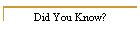
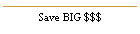
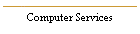
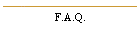
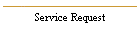
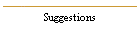
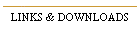
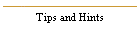
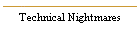
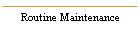
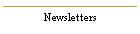
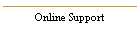
| | It has been found that the average computer user utilizes less than 10% of
the potential power or capabilities of their home or office PC. More often than not, even
the most avid user simply did not know that their computer was capable of
performing a certain task or that a new piece of hardware or software was
available to do exactly what they want. This industry changes so quickly
that it is almost impossible to keep up with technology changes. This section
offers information and reviews on new products as well as older but lesser known
products that can improve or enhance the way you use your computer. We
have experience with most all of the products and technologies discussed below,
so feel free to email us with any
questions. We do not endorse and in no way guarantee their use or effectiveness.
Receive
Our FREE Email Newsletter
Next Issue - Wireless Security
|

For as little as $50 and an available cable connection, you can install a
TV Tuner card into your personal computer to view live television on your
computer monitor. Watch the morning news or favorite show while
reading your email or working on a project. Some models will allow you
to record TV or Camcorder inputs to your hard drive to create a digital
video recorder. USB external units are also available for those of you
who don't want install PCI cards. Available from
ATI Technologies,
Hauppauge,
CompUSA and others.
|
|
 One
of the most common problems that plague computer users are power outages,
brownouts and surges. For as little as $40 you can add a UPS
(Uninterruptible Power Supply) to your computer. All it takes is for
the power to go out at just the wrong time and you could loose everything.
These devices sense power line changes and switch to an internal battery in the event
of a power failure. They also include surge suppression. This gives you enough time to save your work and
shut down properly. More expensive units can allow you to work for
hours without power as well as shut your system down automatically when
the batteries start to run down. Some of these products are
available from APC and
CompUSA. If your computer and
the data on it is important to you, one of these units is an essential
purchase. One
of the most common problems that plague computer users are power outages,
brownouts and surges. For as little as $40 you can add a UPS
(Uninterruptible Power Supply) to your computer. All it takes is for
the power to go out at just the wrong time and you could loose everything.
These devices sense power line changes and switch to an internal battery in the event
of a power failure. They also include surge suppression. This gives you enough time to save your work and
shut down properly. More expensive units can allow you to work for
hours without power as well as shut your system down automatically when
the batteries start to run down. Some of these products are
available from APC and
CompUSA. If your computer and
the data on it is important to you, one of these units is an essential
purchase.
Note: The rechargeable battery in these units usually needs to be
replaced every 4 or 5 years.
|
|
 Setting
up a Home Network can be as easy as plugging two computers into each other,
but in today's home of multiple computers, Gaming systems, TV Recording
Devices and Multimedia Entertainment Systems, some home networks have become
a very complex system. Creating a wireless connection to a laptop is
one of the most common needs and this can be accomplished for as little as
$30
(on sale). This would allow you to take your laptop from room to room
or even outside to work on the patio. One thing to keep in mind is
that wireless networks are not perfect and don't expect to get the
advertised range. The range depends on many factors.
See our F.A.Q. Section for more information on
Wireless Range. Wireless network products are available from
Linksys, D-Link,
Netgear,
Belkin,
CompUSA and others. Setting
up a Home Network can be as easy as plugging two computers into each other,
but in today's home of multiple computers, Gaming systems, TV Recording
Devices and Multimedia Entertainment Systems, some home networks have become
a very complex system. Creating a wireless connection to a laptop is
one of the most common needs and this can be accomplished for as little as
$30
(on sale). This would allow you to take your laptop from room to room
or even outside to work on the patio. One thing to keep in mind is
that wireless networks are not perfect and don't expect to get the
advertised range. The range depends on many factors.
See our F.A.Q. Section for more information on
Wireless Range. Wireless network products are available from
Linksys, D-Link,
Netgear,
Belkin,
CompUSA and others.
|
 |
|
 Today's
needs for alternate storage has never been greater. Small USB Thumb
Drives can store up to 32 gig of files, music or even video.
That's the equivalent of 45 CD's or 23,000 floppy disks. Now you can take that
PowerPoint show with you or work on that big project at home. Great
for short-term backups. When plugged into any USB port, they will come
up as an additional hard drive on your system. No drivers needed for Windows 2000, XP,
Vista or Windows 7.
You need to download drivers to use them on Windows 98 and ME. These
storage devices come in all types of shapes and sizes. Many are
designed to attach to a key chain or come in the shape of a pen.
Expect to pay as little as $10 for a 2GB unit and up to a hundred dollars for the large
ones. Today's
needs for alternate storage has never been greater. Small USB Thumb
Drives can store up to 32 gig of files, music or even video.
That's the equivalent of 45 CD's or 23,000 floppy disks. Now you can take that
PowerPoint show with you or work on that big project at home. Great
for short-term backups. When plugged into any USB port, they will come
up as an additional hard drive on your system. No drivers needed for Windows 2000, XP,
Vista or Windows 7.
You need to download drivers to use them on Windows 98 and ME. These
storage devices come in all types of shapes and sizes. Many are
designed to attach to a key chain or come in the shape of a pen.
Expect to pay as little as $10 for a 2GB unit and up to a hundred dollars for the large
ones.
Available from PNY,
Sandisk,
Sony, Lexar,
CompUSA and many others.
If you need even larger portable storage, you can get portable USB hard drives with
storage up to 3TB. They don't exactly fit on a key chain, but will
allow you to store a huge amount of data.
|
|
 Many of you have more than one computer and would like to control
multiple computers with one monitor, keyboard and mouse. Keep your
important data and projects safe by setting up one computer for work and
one for Internet and email. Work on multiple project at once. A simple keyboard command switches you
between each computer. A two computer KVM switch will run you about
$49.00. Be careful, many units do not come with cables and will cost
you an additional $60. Available from
Belkin,
CompUSA and others. Many of you have more than one computer and would like to control
multiple computers with one monitor, keyboard and mouse. Keep your
important data and projects safe by setting up one computer for work and
one for Internet and email. Work on multiple project at once. A simple keyboard command switches you
between each computer. A two computer KVM switch will run you about
$49.00. Be careful, many units do not come with cables and will cost
you an additional $60. Available from
Belkin,
CompUSA and others.
|
 |
|
Let's say you want to keep an eye on your business while you are away or
check out your summer home to make sure things are safe. How about
looking in on your elderly parents or checking in on what your babysitter is
up to. All these things are possible with the array of new video
products. In some cases, you don't even need a computer on the other
end.
 For example,
Veo has a network camera for about $199
that you can pan and tilt to view what is going on from any internet
connection in the world. It plugs directly into a network connection
and can be installed directly to a router and cable/DSL Modem without the
need for a computer. You need a computer to initially set-up the router, but
after that, the camera just sits there waiting for your command. There
is also a wireless version available for about $299 as well as others from
D-Link and Panasonic. For example,
Veo has a network camera for about $199
that you can pan and tilt to view what is going on from any internet
connection in the world. It plugs directly into a network connection
and can be installed directly to a router and cable/DSL Modem without the
need for a computer. You need a computer to initially set-up the router, but
after that, the camera just sits there waiting for your command. There
is also a wireless version available for about $299 as well as others from
D-Link and Panasonic.
For the security minded, Xanboo has a
system of inexpensive cameras, motion detectors, door/window sensors and
power outage detectors that will email you when someone has entered your
protected area or the power goes out. When triggered it will record a
still image or video, email your cell phone and you can log on from
anywhere and see what is going on. There is a small monthly charge for this
service.
If you don't need all this technology, there are many simple $50-$100 web
cams that can detect motion and record video to your computer when someone
enters into the view of the camera. So if you want to know who has
been touching your computer while you were away, then this is for you.
|
 |
|
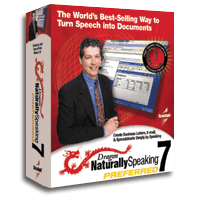 Many of you may
have tried Voice Recognition products years ago when they first came out,
I know I did. It seemed like a great idea at the time, but the
technology just wasn't there. Well, today's products have finally
reached a level where I can say that they really work. If you spend
a lot of time at the computer replying to emails or writing countless
documents, then it might be time to give it a try. There are many
factors that effect the overall accuracy of voice recognition, but if you
can control some of them, I have found that it can be a real time saver
(as well as relief for your carpel tunnel). With the proper
equipment you can even dictate into a voice recorder or pocket PC and
convert your notes to text later or drop them right into your contact
manager. The one I have been using is
Dragon Natural Speaking. They
have several versions of the software depending on what it is you want to
do. If you just want to dictate into emails or instant messaging,
you can start with the $60 package. but if you want to the full package it
will run you $199. They all come with a headset/microphone which if
used will give you the best results. Having said this, don't expect
to be able to dictate into your laptop while driving down the road,
listening to the radio and eating donuts. You need a fairly
consistent environment with little background noise, set the microphone at
a repeatable distance and talk in a normal tone. With a little
patients, you can be up an running in less than 30 minutes. Many of you may
have tried Voice Recognition products years ago when they first came out,
I know I did. It seemed like a great idea at the time, but the
technology just wasn't there. Well, today's products have finally
reached a level where I can say that they really work. If you spend
a lot of time at the computer replying to emails or writing countless
documents, then it might be time to give it a try. There are many
factors that effect the overall accuracy of voice recognition, but if you
can control some of them, I have found that it can be a real time saver
(as well as relief for your carpel tunnel). With the proper
equipment you can even dictate into a voice recorder or pocket PC and
convert your notes to text later or drop them right into your contact
manager. The one I have been using is
Dragon Natural Speaking. They
have several versions of the software depending on what it is you want to
do. If you just want to dictate into emails or instant messaging,
you can start with the $60 package. but if you want to the full package it
will run you $199. They all come with a headset/microphone which if
used will give you the best results. Having said this, don't expect
to be able to dictate into your laptop while driving down the road,
listening to the radio and eating donuts. You need a fairly
consistent environment with little background noise, set the microphone at
a repeatable distance and talk in a normal tone. With a little
patients, you can be up an running in less than 30 minutes.
|
 |
|
Many heavy business users find it difficult to manipulate multiple documents and applications on one screen. You find yourself going
back and forth between word documents, the internet and email. One
little known but very useful system is to have two monitors connected to
a dual display video card. With this setup, you can be researching
a topic on the internet on one monitor while writing a paper on the
other. Simply drag your applications, files and photos from one
screen to the other. You could be watching a DVD on one screen
while reading your email on the other. It is the next best thing
to having two separate computers. The best, most reliable way to
set up a dual display system is to replace your current video card with
a Dual display video card which can be purchased for as little as $60.
However, it is also possible to just install an additional video card
in your computer but can be more problematic to setup. Most of
us have an extra monitor hanging around or if not, the price of monitors
has come down over the years. Once you go dual you will wonder how
you ever lived with out it.
documents and applications on one screen. You find yourself going
back and forth between word documents, the internet and email. One
little known but very useful system is to have two monitors connected to
a dual display video card. With this setup, you can be researching
a topic on the internet on one monitor while writing a paper on the
other. Simply drag your applications, files and photos from one
screen to the other. You could be watching a DVD on one screen
while reading your email on the other. It is the next best thing
to having two separate computers. The best, most reliable way to
set up a dual display system is to replace your current video card with
a Dual display video card which can be purchased for as little as $60.
However, it is also possible to just install an additional video card
in your computer but can be more problematic to setup. Most of
us have an extra monitor hanging around or if not, the price of monitors
has come down over the years. Once you go dual you will wonder how
you ever lived with out it.
|
 |
|
Backing up your computer is more important than ever now that so many
people use their computers for storing digital photos, music, home
videos, music files, personal finance and home business data. It is
not uncommon for a typical home computer to contain many gigabytes of
important data as compared to just a few years ago when the only data on
most home computers was a few megabytes of word files and maybe some
quicken files. With so many computers coming with CD and DVD
burners, it is fairly easy to make backups of your music, video and photos
to a CD-R or DVD. Unfortunately, this can be rather time consuming
if you have more than a few gigabytes of data to save. There are
several options for backing up large quantities of data.
1. External USB Hard Drive -
 These
New USB Hard drives are simple to install and run. Just plug them
into an available USB port and you instantly have an extra hard drive.
You can set them up to backup your entire computer with the push of a
button or simply drag and drop your important files. Units are now
available in sizes up to 3 terabytes. They are available
in sizes from 250TB to 3TB for between $40 and $300. Some
models contain both USB and Firewire connectivity and some also have
Ethernet ports. These
New USB Hard drives are simple to install and run. Just plug them
into an available USB port and you instantly have an extra hard drive.
You can set them up to backup your entire computer with the push of a
button or simply drag and drop your important files. Units are now
available in sizes up to 3 terabytes. They are available
in sizes from 250TB to 3TB for between $40 and $300. Some
models contain both USB and Firewire connectivity and some also have
Ethernet ports.
2. Internal 2nd Hard Drive -
Installing a second hard drive in your computer is one of the least
expensive and fastest way to backup your data. I recommend a second
drive in every computer. You still want to backup your
important data to something permanent like tape or CD/DVD, but daily
backups can be performed to the hard drive. Keep in mind that using
any hard drive as a backup is the least secure way of storing data.
Many users find it helpful to setup their second hard drive as the "Data
Only" drive. Keeping the operating system and programs on the "C"
drive and all data on the "D" drive. With this configuration, if
anything goes wrong with windows that requires reinstalling, no problem,
all your data is on a separate drive.
3. Tape Backup Drive -

Tape backup drives have been used for years as a reliable way to make data
backups. However, a large drive such as this 120 gigabyte version
from HP will run you about $1000.00. Large Tape backups are
typically found in the business setting, but you can purchase smaller 20
gig units for about $400 if your storage requirements are less.
Today, many companies simply use external hard drives for backup rather
than tape.
4. Network Attached Storage -
Most companies are now selling Network Attached Storage(NAS) devices that
can be plugged directly into your home or office network. Once
connected, you have instant disk storage available to any computer on the
network. This type of storage is ideal for backups as well as a
great place to store large amounts of data such as music files that you
want to access from every computer on the network. Check out
Linksys,
Iomega or
Buffalo for more information.
5. Online Backup and Storage -
There are many companies on the internet that offer paid storage and
backup options like ibackup.com,
capsure.com and
Iomega as well as more specific
backup options from Quicken and other vendors. These online
storage solutions can run as little as $0.50 per month per gigabyte of storage.
If you have a fast (always on) internet
connection like Cable, FIOS or DSL, online backup may be the perfect solution
for some users. If you are specifically interested in Online Backup
rather than just storage then I would something like
www.carbonite.com or
www.mozy.com . Both of these
providers offer automatic online backup for a little as $54 per year for
unlimited storage.
 |
|
With the reduction in the cost and the increase in reliability of CD and
DVD burning, anyone can create and burn their own CD's and DVD's.
Whether it be for your favorite music, cherished home video or a company
presentation, one common request that I often receive is:
How do you print a professional looking CD or DVD?
There are several options:
1. If looks are not an issue, then you can simply write on the
surface of the disk with a good permanent marker. Be careful
not to use anything that will rub off the disk like a dry eraser marker.
Not only will you not be able to identify the disk, but the marker dust
can ruin your drive.
2. There are dozens of CD/DVD label kits that allow you to create a
round label on your computer and print it on any standard inkjet
printer. Although these labels may look great, be aware that they
can come off. I sent out a CD proposal to a customer and the label
came off inside his computer and destroyed his CD drive. Not great
customer relations... So, if you must use labels, make sure your
label stock is fresh, and that you clean the surface of the disk before
you apply the label. Any oils from your fingers or mold release
agents left on the surface of the disk will hinder the bond. The
best way to clean the label side of the disk is to wipe it down with
isopropyl alcohol and let it dry before applying the label.
3. Casio just came out with a $129 label printer that prints
directly on to the surface of the CD/DVD. Simply connect it to your
USB port,
 create
your design, insert your CD.... Your Done. They have two models, one
at $99 for use with your computer and the other at $129, which has a
keyboard for printing CD's with or without the need for a computer.
Instead of using ink, these printers use a thermal transfer process that
will adhere to most surfaces, thus eliminating the need to purchase
special CD's or DVD's. Note: I have found that this unit works very
well, however you will get the best results if you use totally blank media
without any printing or embossing on the surface. Also, one thing I
did not realize until I started printing is that you can only print on one
area of the CD at a time and then you have to rotate the CD to print on
another section. create
your design, insert your CD.... Your Done. They have two models, one
at $99 for use with your computer and the other at $129, which has a
keyboard for printing CD's with or without the need for a computer.
Instead of using ink, these printers use a thermal transfer process that
will adhere to most surfaces, thus eliminating the need to purchase
special CD's or DVD's. Note: I have found that this unit works very
well, however you will get the best results if you use totally blank media
without any printing or embossing on the surface. Also, one thing I
did not realize until I started printing is that you can only print on one
area of the CD at a time and then you have to rotate the CD to print on
another section.
4. It is also possible to purchase professional grade disk
printers, which for the most part, use some form of thermal process to
print disks. There are also various silk screening and pad printing
systems as well, but are really beyond the scope of what I wanted to cover
in this section.
5. Some inkjet printers are now coming with a CD holder which
allows the printer to print directly onto the surface of specially coated
CD's. The advantage of this system is that you are not dealing with
labels. The disadvantage is that you need to purchase special blank
CD's which tend to be more expensive and the variety is limited but it
does produce the best results.
 |
|
 I
am always looking for ways to cut down on the number of wires that I have
coming and going from the back of my computers. We will never get
rid of all the wires, but this Wireless Printer adapter from
Ambicom will at least eliminate your
printer cable as well as allow you to relocate your printer up to 50 feet
away from your computer. With the purchase of additional adapters,
you can share a single printer with up to 30 computers. Simply plug
this small transmitter into any available USB port and a similar receiver
into your printer and you are ready to print wirelessly. Also
available at
CompUSA and others. I
am always looking for ways to cut down on the number of wires that I have
coming and going from the back of my computers. We will never get
rid of all the wires, but this Wireless Printer adapter from
Ambicom will at least eliminate your
printer cable as well as allow you to relocate your printer up to 50 feet
away from your computer. With the purchase of additional adapters,
you can share a single printer with up to 30 computers. Simply plug
this small transmitter into any available USB port and a similar receiver
into your printer and you are ready to print wirelessly. Also
available at
CompUSA and others.
If you already have a wireless network installed, you can install a
wireless Print server. This unit from Linksys which costs
about $169, will allow any computer on your network to print to a single
printer. These print servers are available in several models from
many companies. Here are a few of the versions to chose from:
This unit from Linksys which costs
about $169, will allow any computer on your network to print to a single
printer. These print servers are available in several models from
many companies. Here are a few of the versions to chose from:
Wireless 802.11B
Wireless 802.11G
UPDATE (12/01/10): Since this writing, Wireless printing has become
very common and many printers now come with built-in wireless adapters
making it easy for every computer in the house (PC or MAC) to print to
it. Initial setup can be a little tricky but it is well worth the
effort.
 |
|
Other than having to change batteries every once and awhile, installing a
wireless keyboard and mouse is probably one of the most useful additions
to the home/office computer. If you are like me, you already have
wires all over your desk and eliminating the wires to the keyboard and
mouse would really clean things up. I also really enjoy being
able to settle back in my chair with my keyboard on my lap and type away.
For about $40, you too can go wireless. For those of you who have a
multimedia computer connected to the living room television, Gyration has a
great small wireless keyboard and mouse set that you can use in mid air up
to 25 feet away. One note, most of the wireless systems I have used
only have a range of about 4-6 feet, so don't expect to control your
computer from across the room. Also, make sure you always have an
extra set of batteries hanging around.
 |
|
Depending on where you live and what kind of internet service you have,
you may be plagued with constant down times when you can't get your email,
check your stocks or surf the net. For many of us, this is not a
problem, but for a few of you, this can be a major problem. If your
work depends on internet access and you can't afford to loose your
internet connection for even an hour, read on.
The most common problem that I run into is intermittent high-speed cable
access. Assuming you have already checked your cable modem and
router, if you use one, and the cable company says everything checks out
ok, the problem usually ends up being due to a weak or poor cable
signal caused by cable wiring problems. Long runs, old wires and defective
or too many splitters can all reduce the incoming cable signal. Your
cable modem should be connected to the most direct cable connection to the
street. At the most, you should only have one cable splitter between
your modem and the street. Generally, I find that I have to replace
the splitters every 5 years or so. Check all connections for
corrosion and clean or replace any discolored connectors.
Replace any cable with the highest quality cable you can afford.
You may have to change the way your cable is routed around your house and
where it splits off to other TV's to correct the problem.
For those of you who absolutely have to have your internet connection up
all the time, you may want to consider a backup connection.
I don't have the room here to get into the specifics of setting up backup
internet connections, but I can let you in on what is available. For
those of you that have a single high speed connection like cable or DSL
and have a home network, Netgear as well as other vendors have
routers that will automatically switch to a standard dial up connection if
your primary connection fails. If your computer has a built-in
modem, can configure your modem to dial up a
connection whenever your high speed connection is not available. If
a dial-up phone connection is too slow, even for a backup,
Hawking and others sell a
Dual Wan Router that will allow you to connect two high speed providers
(cable, DSL or FIOS) to
one network. In the event of a failure on one line, the other takes
over. So you could have both Cable and DSL or Cable and FIOS running.
The last option is to purchase internet service from one of the cell
phone providers in the form of either a USB device that plugs into your
computer or a Wireless MyFi device that will allow you to connect to the
internet over the cell phone network. Note: this
service costs about $59 per month and is much slower than your standard
Cable, DSL or FIOS service.
 |
|
Ok, email is your life-line and you can't live without it. You find
your mail is scattered all over the place. You have 2 or more
email accounts, a computer at work, 2 computers at home and a cell phone
that can receive email. How do you keep it all straight? You read
your mail at work, you sent a reply from home and you can't remember
where it is? This problem can be tackled in a variety of ways:
WebMail - The easiest and lowest cost way to approach this problem
is to use an all Internet based email system such as Gmail or Yahoo mail
and regardless of where you are, you can log into the mail system and
everything is the same.
POP or IMAPI - If Web based email is just not your thing because it
is too slow or for some other reason, you can also read these accounts
into an email client such as Outlook. It usually requires changing
some settings on your account and in some cases you may have to upgrade
your account. Once your account is set up, you can configure
Outlook to read your Gmail or Yahoo account.
Hosted Account - If you have(or Want) your own email account such
as "bob@yourname.com" and you really want all the features of big
business running Outlook with Synchronized calendars and contacts with
your blackberry or smart phone or mail coming into multiple computers
then email hosting may be for you. Hosting is where you pay
someone to host your email account on their server giving you all the
features of a large company. You can have all the features and
benefits of a large corporate email system like email backup, spam
protection, virus protection, synchronization and calendar sharing
without the high cost of servers and hardware.
|
|
